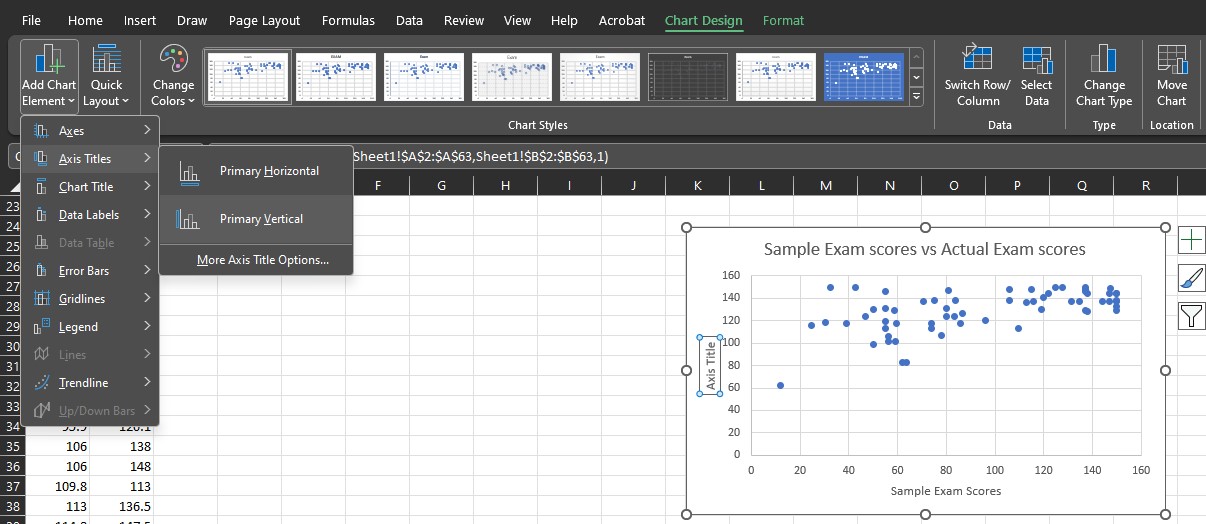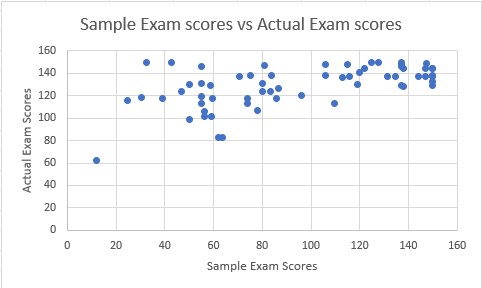2.02 Create a Scatterplot
- Page ID
- 25707
Suppose an Instructor wanted to know if providing a sample exam increased students score on the actual exam. The instructor wants to make a scatterplot to see how the sample exam scores compares to the actual exam score.
Step 1: Please open the Scatterplot Excel Spreadsheet and copy the data in cells A1:B63 to a new Excel Spreadsheet. Click in cell A1 in the new Excel spreadsheet and paste the data.
Step 2: Highlight the data in cells A1:B63 in the new Excel spreadsheet. Then click on the Insert tab and select the scatterplot icon ![]() . A drop-down menu will appear (see below); select the first choice under Scatter(dots only, no lines connecting the dots).
. A drop-down menu will appear (see below); select the first choice under Scatter(dots only, no lines connecting the dots).
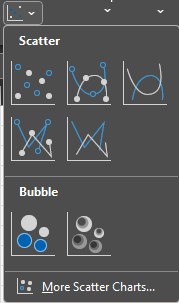
Step 3: A scatterplot like the one below will appear.
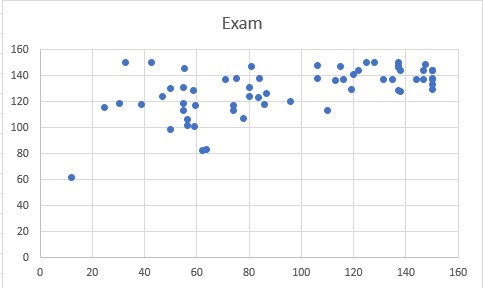
Step 4: To change the title of the scatterplot click on the word Exam. Highlight the word Exam and type Sample Exam scores vs Actual Exam scores as the new title.
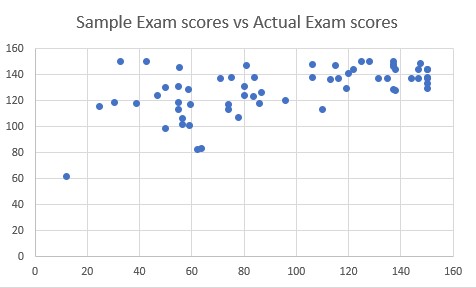
Step 5: To add a title on the horizontal axis:
- Click the scatterplot chart. The Chart design will appear in the menu.
- Click on it and click the Add Chart Element selection on the left-hand side of the menu.
- Select Axis Titles and then Primary Horizontal.
- In the text box, highlight Axis Title and type Sample Exam Scores.
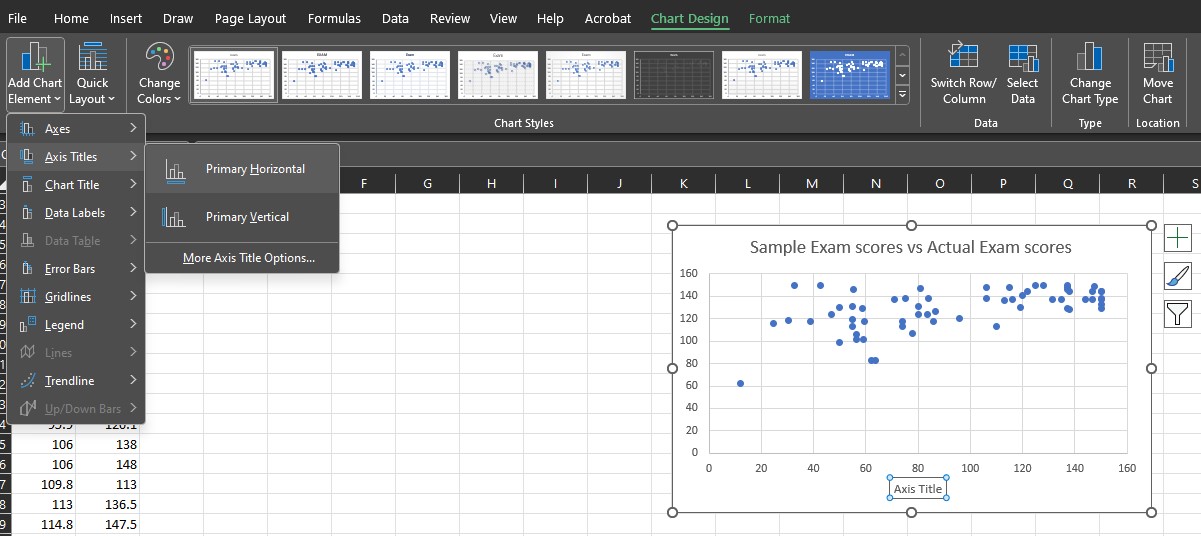
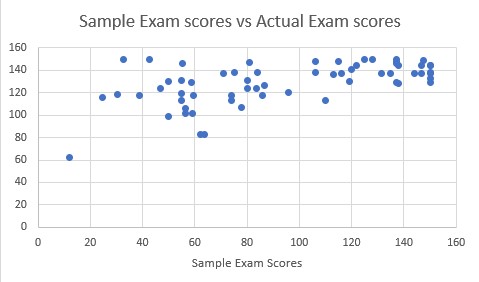
Step 6: To add a title on the vertical axis:
- Click the scatterplot chart. The Chart design will appear in the menu.
- Click on it and click the Add Chart Element selection on the left-hand side of the menu.
- Select Axis Titles and then Primary Vertical.
- In the text box, highlight Axis Title and type Actual Exam Scores.