1.20 Installing the Data Analysis Tool for Excel
- Page ID
- 20156
To use the Data Analysis Tool to create a Frequency table and Histogram, it must be installed in a Desktop version of Excel. Google Chrome book or Excel online version does not have the option to install the Data Analysis Tool Pak.
Windows Operating System
First, click the Data tab on the main menu. Look to the right, and if you do not see Data Analysis, you must install it.

To install the data analysis tool pack, click on the File option on the main menu. Then select Options.

When the dialog box appears, click on Add-ins.

At the bottom of the dialog box, you will see a GO button. Click on it. Select the options Analysis ToolPak and Analysis ToolPak - VBA, then click the OK button.
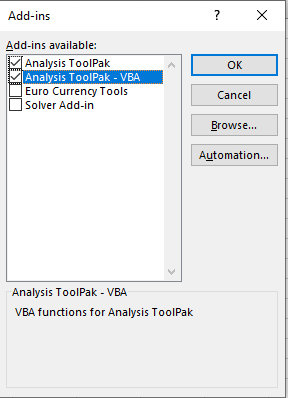
Now click on the Data tab to see if the Data Analysis tool is installed.

Video - Windows Operation System
Video on how to install the Data Analysis ToolPak on a Windows operating system.

